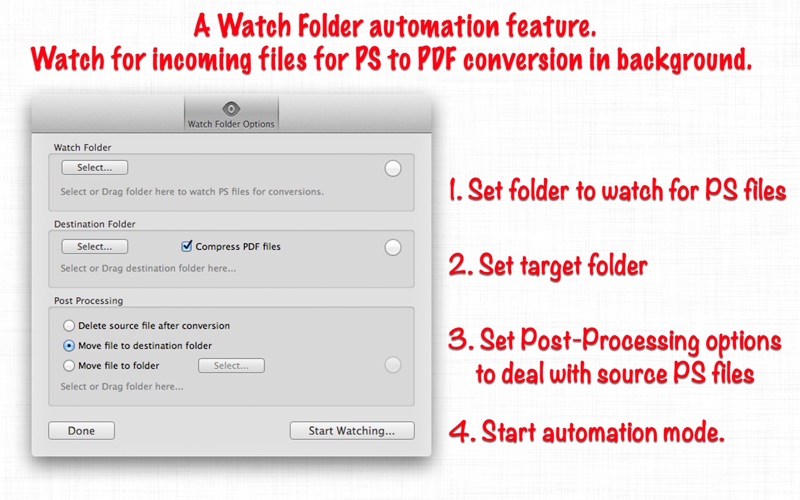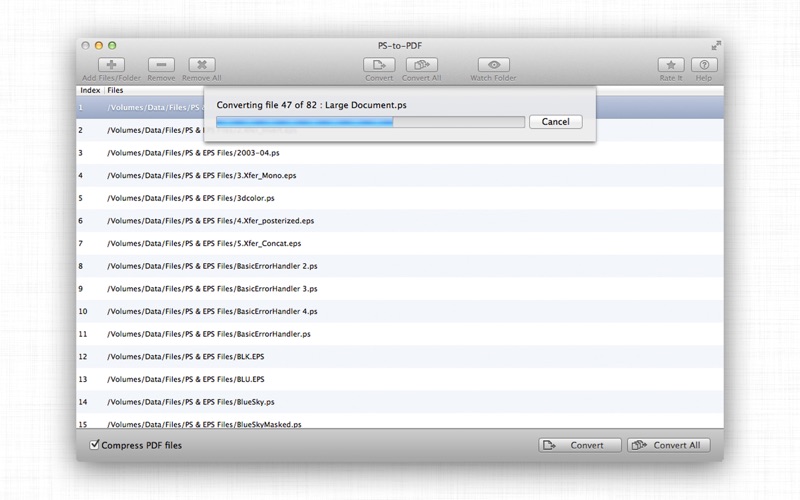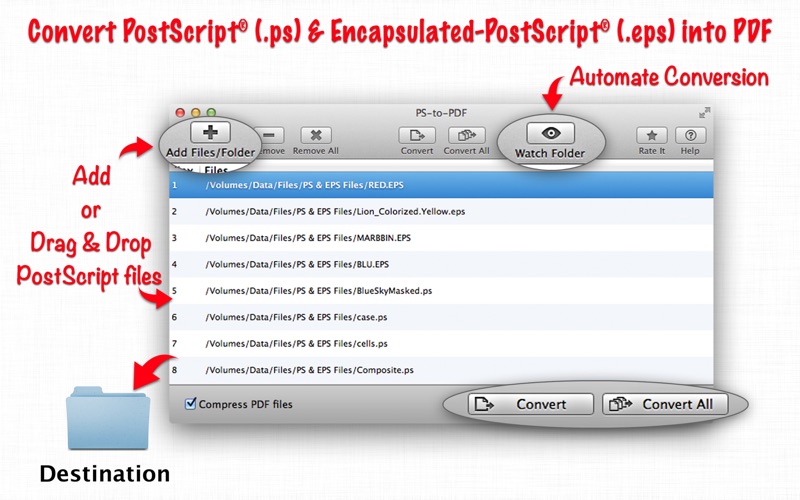
PS-to-PDF : Batch convert .PS & .EPS files to PDF
PS-to-PDF is standalone Mac OS application to batch convert Adobe® PostScript®(.ps) and Encapsulated-PostScript® (.eps) files to PDF documents. Converts one PostScript® file into one PDF file. PS-to-PDF has advance feature to set watch folder, where any incoming .PS and .EPS files will immediately converted into PDF documents automatically.
WATCH FOLDER: The automation feature.
Individuals, business or organizations are challenged to perform repetitive task like PS to PDF conversion. PS-to-PDF solves it with powerful, time saver watch folder automation feature. Set watch folder options and conversion settings. Where any incoming PS files into assigned watched folder invokes PS to PDF conversion in background and automatically gets converted as PDF files into target folder.
◆ Very simple to use, Its a time saver. Set Watch Folder options once and run application in automation mode forever.
FEATURES:
◆ Batch conversion of hundreds of .PS and .EPS files at lightning fast speed.
◆ Option to convert PostScript files into compressed PDF documents by maintaining output quality.
◆ Simply drag and drop out PostScript file paths from conversion list in applications like Finder, Preview and other applications to start conversion. PS-to-PDF will convert dragged PostScript files into PDF document at dropped destination.
◆ Add PDF PS files recursively from subfolders into conversion list.
◆ An advance option to maintain source directory hierarchy at destination with converted PDF files in respective folders. While conversion PS-to-PDF automatically creates intermediate directories of input PS file path in target folder with converted PDFs.
◆ Very flexible options to add PDF files. Simply Drag & Drop into list or Right click Open With in Finder or Drop on "PS-to-PDF" application to add files for conversion beside direct Add File/Folder buttons.
You can refer User Manual from menu "Help -> PS-to-PDF Help" for any assistance Or Contact Support.